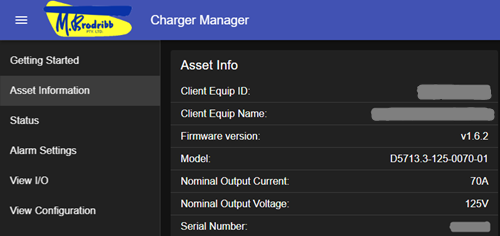Introduction
Follow this guide to update the firmware on your P0003 Charger Control Board.
This procedure retains the existing settings, including calibration data, on the target board.
WARNING: this process is under development and has not been tested on all P0003 board variants. It should only be attempted at the direction of an M.Brodribb Engineer.
Step 1 - Install USB-Serial Driver (CP210X)
If you don’t have the serial driver installed on your PC, download and install the driver from here
Extract the files, then right click the silabser.inf file and left click install. Note that this may require Administrative permissions on your PC
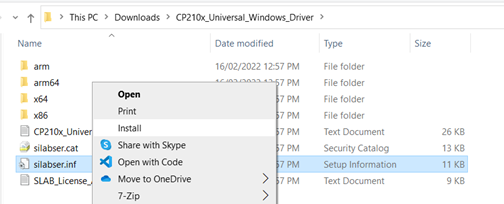
Step 2 - Connect to the P0003 board
Connect your PC to the USB-B port on charger via USB 2.0 A-B cable.
Step 3 - Download the firmware update package (zip file)
Step 4 - Extract the files
Extract the firmware zip file to a folder
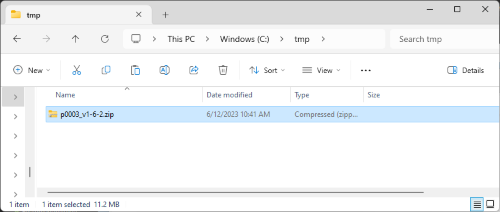
Step 4 - Run the update
- Open the extracted firmware folder.
- Double click, or Open, the
update_firmware.exefile to run
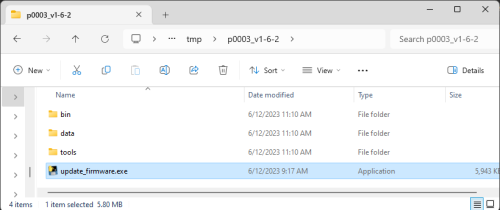
If there are no issues the firmware installation will take ~30 secs to complete
Step 5 - Confirm update complete using the web application
- Click
CONNECT VIA USBin the application bar above. - Wait 10 secs for the connection to be established
- Click on
Asset Informationin the left menu - Confirm the firmware version and serial number are as expected.